Disclaimer: I received a FREE copy of this product through the HOMESCHOOL REVIEW CREW in exchange for my honest review. I was not required to write a positive review nor was I compensated in any other way.
I’m a fan of the Orton-Gillingham approach to teaching reading, so I was super excited to have the opportunity to review MaxScholar. My six-year-old son has been using MaxScholar Orton-Gillingham Software for the past few weeks and has enjoyed all this program has to offer.

MaxScholar is an online subscription that can be used on any type of device, even your phone. Use Google Chrome to access. The software comes with a teacher account and student account. You receive access to training videos with your purchase.
Teacher Account
When you log into the teacher account, you can click on the MyMax button and go to the student page with no restrictions. You’ll see everything there is to offer students from their perspective.
From the dashboard you can also find links for progress monitoring, student reports, student settings, and more.

You also have access to all other levels in the program. This helps you get a feel for what the whole MaxScholar Orton-Gillingham software program has to offer.
Even though my son was using the lower levels, I could access other levels within MaxPhonics and MaxReading as well as other programs he wasn’t using, like MaxWords, MaxMusic, MaxVocab, MaxPlaces, and MaxBios.

You can get student progress monitoring reports for each program as well as student reports for a certain time period. It gives you a breakdown of how much time your child has spent on each program and his performance. Then you can choose a detailed report that breaks down each exercise and the points scored for each part of the exercise.

In the teacher account you’ll also find supplemental materials like lesson plans, sounds cards, worksheets, directions for drills, word lists, and sound cards that you can download.

Student Account
You can let the program determine the level of your child’s student account by having him/her take the placement test. Or you can override the software and adjust the level in your teacher account.
The MaxScholar Orton-Gillingham software automatically picks up where kids leave off which I really appreciated. If my son was too tired to complete a whole sequence, he logged out and picked up where he left off the next day. I didn’t have to pressure him to do more than he could handle. This feature allows kids to work at their own pace.
Each page in the student account is easy to navigate. The buttons at the bottom are consistent on each page, allowing kids to go back, go ahead, pause, and redo.
Getting Started
Your child takes two placement tests, one on letter recognition and one on reading, when he logs in for the first time.
Letter Quiz
The letter quiz took my son three separate sessions to complete. The quiz followed a sequence of four basic activities: identifying letters from a group of letters, identifying whether the images begin with the letter sound, watching and listening to a teacher’s face as she pronounced letter sounds and identifying the correct one, and identifying the proper letter formation for the letter. The quiz was thorough.
Reading Quiz
In the reading portion of the placement test, my son examined an image carefully. Then he was questioned about the image. One question that stood out to me asked the child to identify the main idea of the image.
Placement Test Results
My son missed three letters in the placement test and placed in Alphabet: Module 2. This was clearly review for him and probably not the best fit for pushing him in reading. He’s entering first grade this fall and has been reading for a few months now.
I think that the program places kids in such a way that no skill is overlooked. They want to be certain that kids master the letters before pushing them to the next level.

My son missed the letters f, q, and d, but as you can see below, he has to work in order because the other levels are locked. Ideally the program would be more customized to his needs so that he could do three instructional lessons on the letters he missed, take the mastery test, and move on to the next module quickly.
However, if this happens, you always have the option to override the software by accessing your teacher account and making the changes there. I had my son do some letter review, but them I moved him up to Module 3: Blends, which was a better fit.

When your child logs into her MaxScholar Orton-Gillingham software account after doing the assessments, she will get a screen that gives her the option of MaxPhonics or MaxReading.

Instruction Format for MaxPhonics
MaxPhonics consists of four modules.
- Pre-K: Module 1
- Alphabet: Module 2
- Blends: Module 3
- Digraphs: Module 4
Structure of Each Module
Exercises covering these three components:
- Visual: letter, picture, sound
- Tactile: tracing of letter
- Auditory: phonemic awareness
Followed by Quiz with four activities
- Letter identification
- Phonemic awareness
- Phonemic recognition
- Kinesthetic/tactile
Letter Introduction
A teacher talks to the child to introduce letter names and sounds. “This is the letter ___. It makes the ___ sound. Let’s try saying it together. You say it with me.”
First, the child is asked to participate with the teacher. Then the teacher asks the child to name the picture and say the sound the letter makes.
Letter Formation
Kids watch, listen, and imitate the correct formation of lower case letters. “Watch and listen as the letter is written in the sky. Let’s see it again. Now try writing it in the sand using your mouse.”
Beginning Letter Sounds
Finally, the child goes through the images again and clicks yes or no if it begins with the letter sound.
After your child works through the exercises the teacher says, “You have finished the sequence for this letter. Let’s see if you’ve mastered it.”

The assessment for mastery is identical to the one given in the original placement test for that letter. After completing each activity correctly, your child is promoted to the next letter sequence.

Review
Before your child can unlock the next group of letters, she does a review lesson on the group of letters she just mastered individually and takes another quiz on that group. For example, my son had a review after completing the sequence for letters s, r, c, k, and e.
I found the review sections to be more engaging and more challenging for my son. Here’s a breakdown of what the review contained:

- Auditory: type the letter that makes the sound.
- Sound Blending: blend sounds learned in that group. Like p + a + t = pat.
- Fluency: First, the teacher reads through the list of words, highlighting them as she reads. Next, kids set the timer and see how many words they can read in 60 seconds. If they finish early they go back to the beginning and read again. Kids practice their reading fluency three times.
- Sight Words: written in red, memorized
- Controlled Reader: uses the letters and sight words that kids have been working on. Includes some reading comprehension.
- Followed by Master Quiz

Instruction Format for MaxReading
My son didn’t get far in the reading program, because we focused more on the phonics. He did complete a few pictures in level 0 and thoroughly enjoyed them.
The beginning of level 0 is just images. Kids study the picture and then answer questions. There is no text to read. But, as you progress through level 0, short text is added to the images.

Level 1 stories are divided into chapters. Your child can click on the speaker button to have the story read aloud to him. I liked how each sentence is highlighted when read, so your child can follow along with the text.
After reading the text, students highlight the important parts. This level of thinking work can be neglected in reading programs. But not so with MaxScholar. The numbers on the highlighters indicate how many words to look for. But it’s up to the student to figure out how many details to highlight without a number hint. If you make a mistake you can use the eraser.

After highlighting the text, students answer questions about the story. They have just one chance to answer correctly. Then they receive a score.
- What is the main idea of the passage?
- What do people grow in a garden?
- How are sand and the ocean different?
- What are berries?
- Why should you pick berries soon?
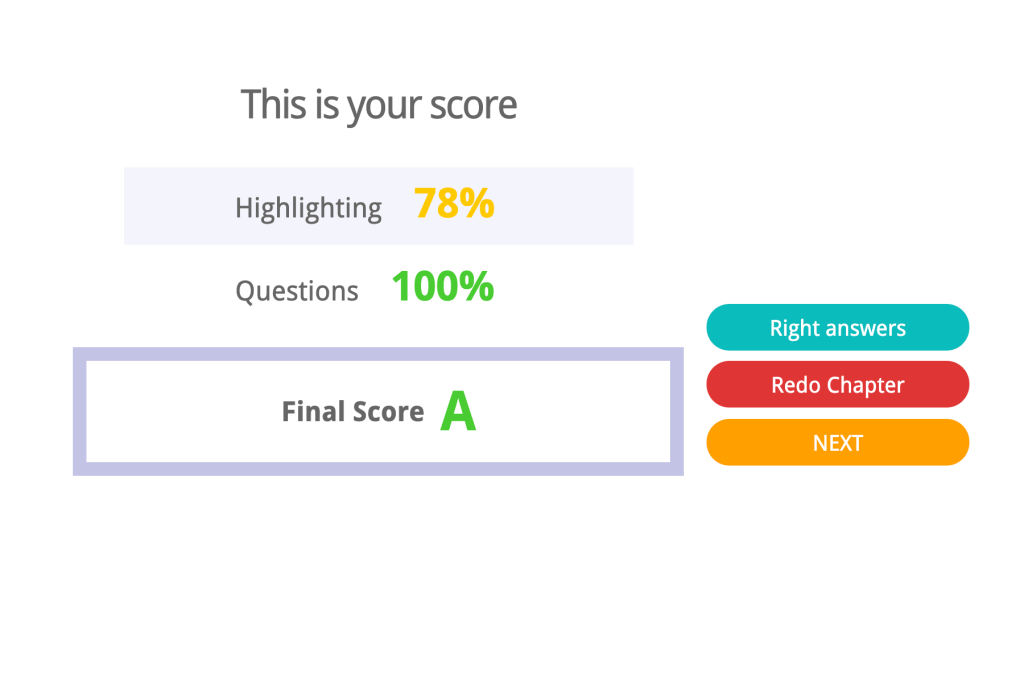
Our Pros and Cons of MaxScholar Orton-Gillingham Software
Pros
The software is well organized, easy to follow, and no teacher preparation required. Great for busy parents! I loved not having to prepare materials.
It picks up where kids leave off, even when they don’t complete a whole activity in one sitting.
Letter formation practice helps children learn how to form letters. This was one of my son’s favorite aspects. He liked watching the letters being drawn on the screen and tracing them afterwards.

The software uses Orton-Gillingham methods which are research based and proven to work with kids, especially ones with learning differences.
MaxScholar gives both visual and audio cues. Kids see the face of the instructor pronouncing the letter sounds.

The reading program teaches higher level reading comprehension skills, like making inferences and synthesizing. I love how the picture stories made my son think, like when he had to predict what the people in the picture would most likely do next.

Games are an added bonus. They reinforce what kids learn in the software and are a great way to add variety to the regular routine. My son really enjoyed the Space Rhyming and Word Builder.
Cons
Sometimes there’s too much repetition in the alphabet module. My son made one mistake in the quiz for letter c, received an incorrect for that activity, and had to do the entire practice sequence over again, as well as the quiz. There was no new material, just a repeat of what he had done.
As a former teacher, I am picking about how I teach letter formation, and I noticed some differences in how the software teaches letters d and k. For letter k kids are told to go “down, up to the right and down to the right.” I tell kids to go “down and then in, out.”
Occasionally you’ll find an image that’s unattractive or feels dated. My son and I thought the kangaroo picture was odd and kind of spooky.

The quality of the sound recordings is inconsistent for the letter sound clips. A few times we noticed the woman’s voice competing with background noise or her voice sounded tinny.
Conclusion
MaxScholar Orton-Gillingham Software is a complete program that you can use for any child. I’m very satisfied with the quality of the instruction and the different programs available in the software. I know that as my son continues to use MaxScholar for the duration of our subscription, he will become a competent reader, and enjoy the learning process. And I will be at peace knowing he learned to read in a systematic way that’s based on researched methods that work! My son will have a solid foundation in reading.
MaxScholar offers a free trial, so I encourage you to go and check out all it has to offer for yourself. There is so much to see. If you want to read what other parents have to say about their experience using MaxScholar, please visit Homeschool Review Crew.




